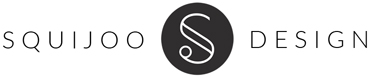GENERAL QUESTIONS
Can I really download anything?
Yup, absolutely! Download anything in our collection as soon as you join Squijoo. You can download as many templates as you like, anytime, anywhere. No limitations or rules — just awesome templates. Yes, we know that means you can save big bucks with us.
Why is your pricing so low?”
Frankly speaking, we’ve lost our mind. You should take advantage of this low pricing before we come to our senses and raises the prices.
How often will you have new templates?
Our designers are constantly slaving away to bring you the best. Our goal is to add a new template under each category every month. As we grow, we will hire more designers and deliver more and more digital goodies.
What payments do you accept?
We use the very popular company PayPal to process all payments. You can pay with PayPal funds OR any major credit card / debit card / bank account attached to your PayPal account.
Is my billing info safe?
Absolutely 100% safe. Paypal has some of the best security features and protection for online payments.
What if I don’t like it. Can I cancel?
Yes …. you can cancel at anytime you like. We don’t keep hostages. You’ll even get to keep all the templates you have already downloaded. Isn’t that cool?
Can I try any templates before I join?
Sure thing. Head on over to our freebies page and download a template. We have some awesome stuff there for you to try.
What am I allowed to do with your templates?
Please see our Terms Of Use page for details.
Do you have any reviews from customers?
Yes of course … check out our testimonials page to read what photographers are saying about us.
Where are you located?
In beautiful Houston, Texas, USA … It’s quite a nice city – you should visit some time!
TECHNICAL QUESTIONS
How do I download a template?
Simply browse to the template you want and click on the “Download” button. Login to your account if you are prompted to do so.
How do I use your templates?
Our templates are very easy to use if you have Adobe Photoshop CS, CC or Photoshop Elements. Visit our tutorial section to learn more.
How do I get templates printed?
Most of our templates are designed based on Miller’s Lab specifications. However, you are free to use any printer you like. Just make sur you make the necessary adjustments to fit your labs specifications.
How do I cancel my membership?
How do I change method of payment?
- Log in to your PayPal account.
- Click the Profile icon in top right corner (head icon)
- Click on Profile & Settings.
- Click My money.
- Click Update in the My preapproved payments section.
- Click on Webknix(Squijoo.com)
- Click Change in the Payment Method section.
- Select the payment method you’d like to use.
How do I change the size of a 12 x 12 album?
Album sizes can only be reduced in size by changing the width of each panel as follows:
- For 10 x 10 : Change width to 22.376 Inches
- For 8 x 8 : Change width to18.376 Inches
- For 5 x 5 : Change width to12.376 Inches
Please make sure all elements are aligned correctly when you upload to the Millers Lab ROES prior to placing your order.
Word art not downloading?
Some of the word art are direct links to the psd photoshop files. Try and SAVE them to your computer first then open the saved file in photoshop. Right click on the download button and choose “Save link as”.
Getting a ‘Not the right type of document’ error?
Make sure you’re opening the files inside the folder that you downloaded and NOT the folder itself. Unzip the folder and then open the template files inside.
If you’re sure you’re trying to open the files then try this. Open your Photoshop software first and go to File> Open and make sure you have “All Formats” in the “Files of type” window. Then chose the file to open and see if that works.
Fonts?
In the template folders that you download there should be a file called “FontList.txt”. Open the file called “FontList.txt” … inside it you will find links to where you can download the fonts for free online. Once you have the Fonts install them to your computer and they will then automatically be available for you to use in your Photoshop software. If there is no font list simply search for the name of the font online and in most case you can find it for free. Otherwise, you can simply replace with another suitable font.