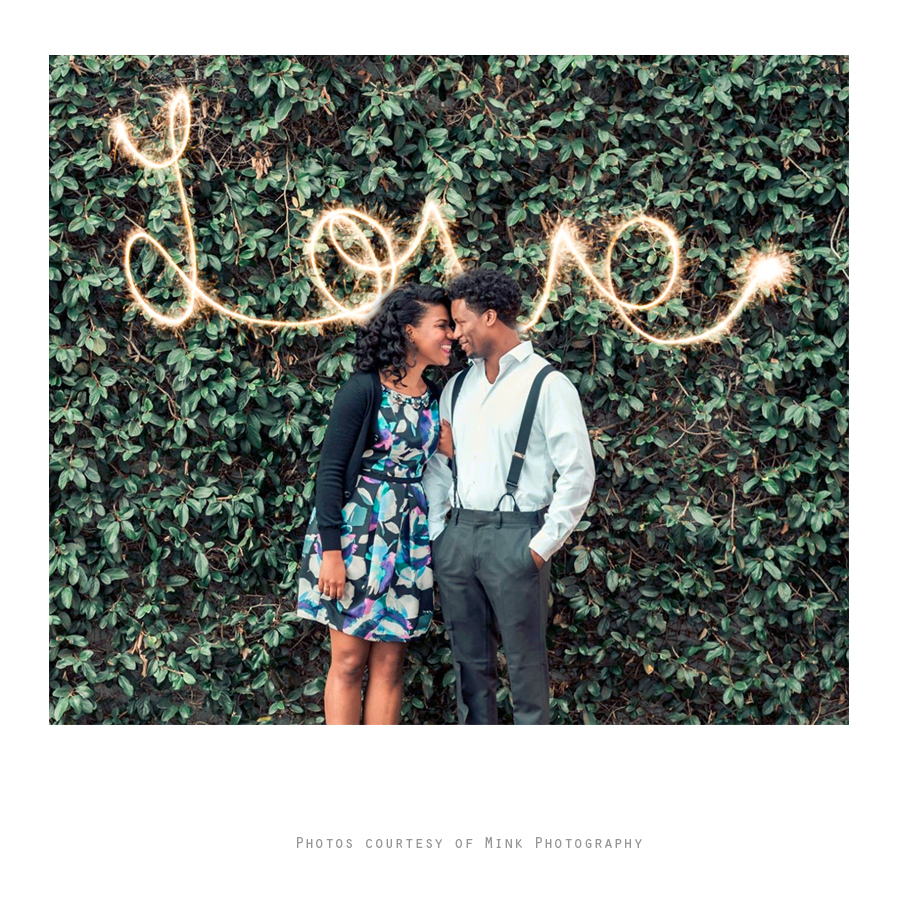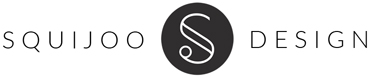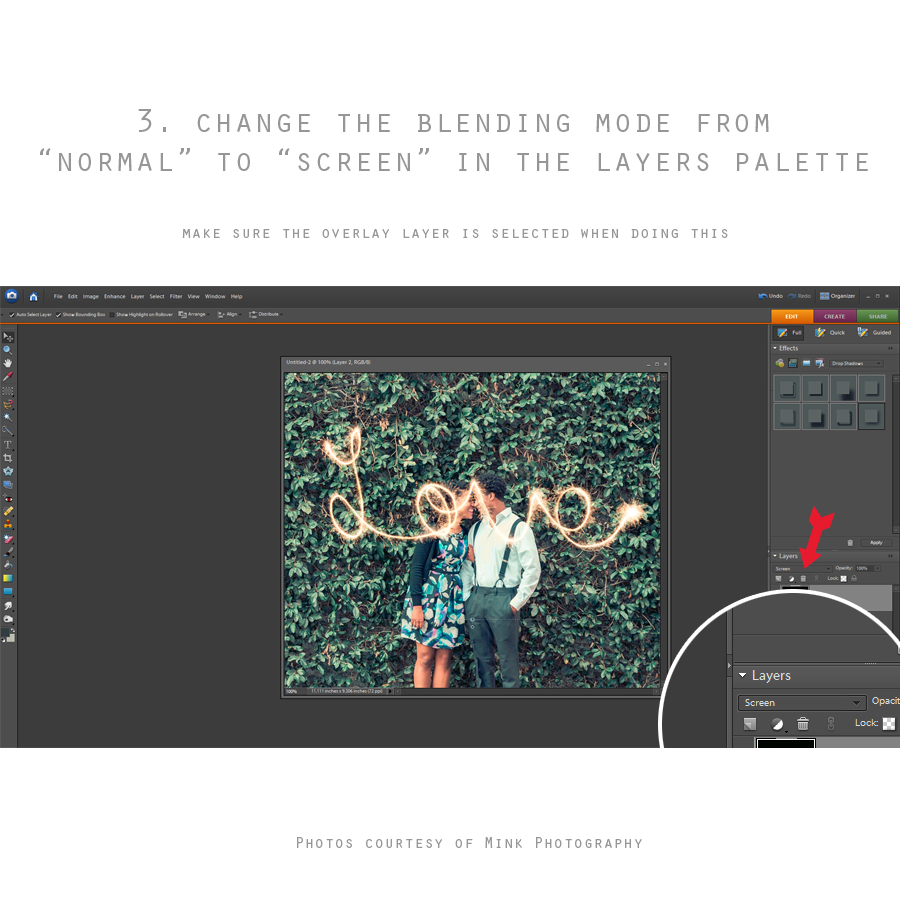This tutorial walks you through the basic steps of how to use some of our overlays that have black or dark backgrounds such as our Sparkler Overlays

1. Open Your Photo & Overlay
Open up the overlay file and the photo you want to use in your Photoshop software.
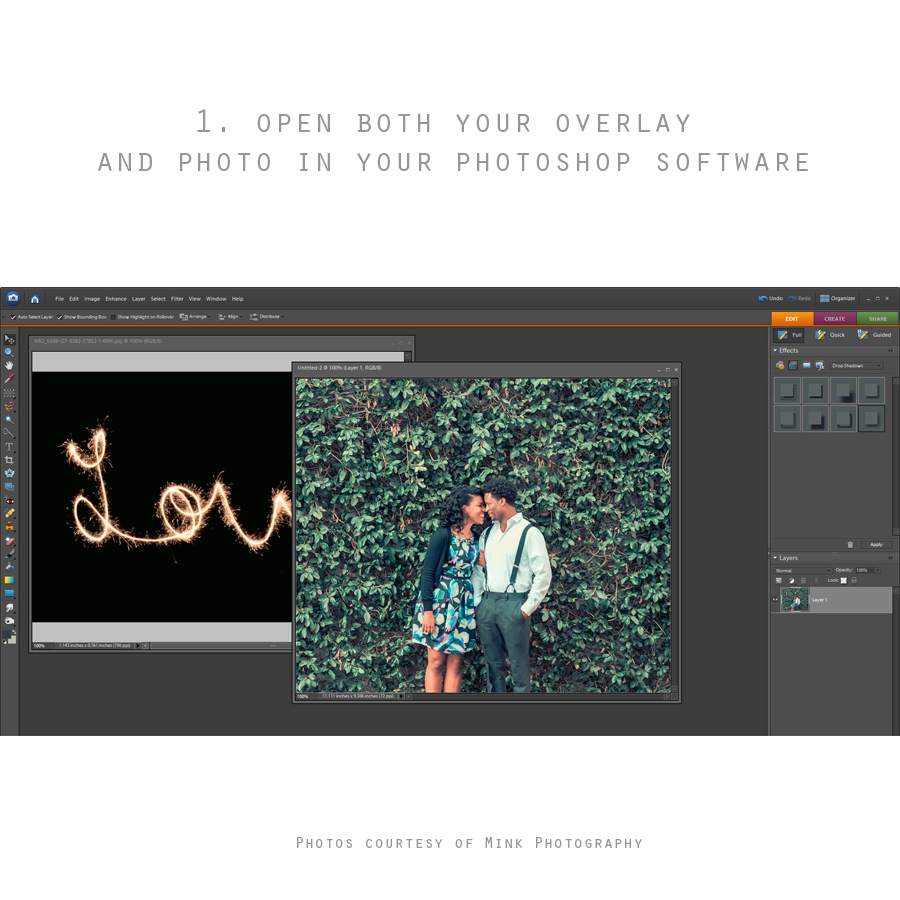
2. Drag the overlay on top of your photo
You can adjust the size of the overlay by dragging the corners if needed.
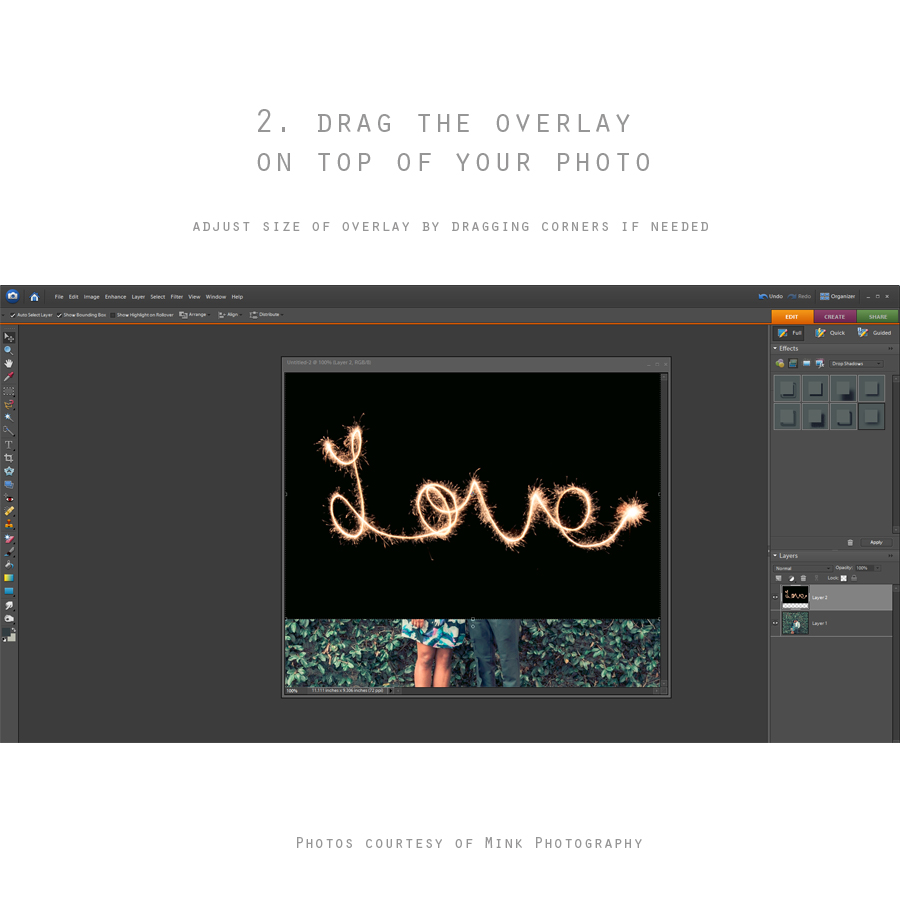
3. Change the blending mode from “Normal” to “Screen”
This can be done in the Layers Palette drop down menu usually located in the right corner of your Photoshop software. Make sure that the overlay layer is selected before you change the mode.
4. Brush off areas you don’t want visible with a soft eraser brush.
Before doing this position the overlay exactly where you want it by dragging it on your photo. Remember to use a very soft eraser brush with low opacity for removing areas you don’t want visible. At this point you can also play around with the overlay Opacity, Lighting, Hue/Saturation to get the exact look you desire.
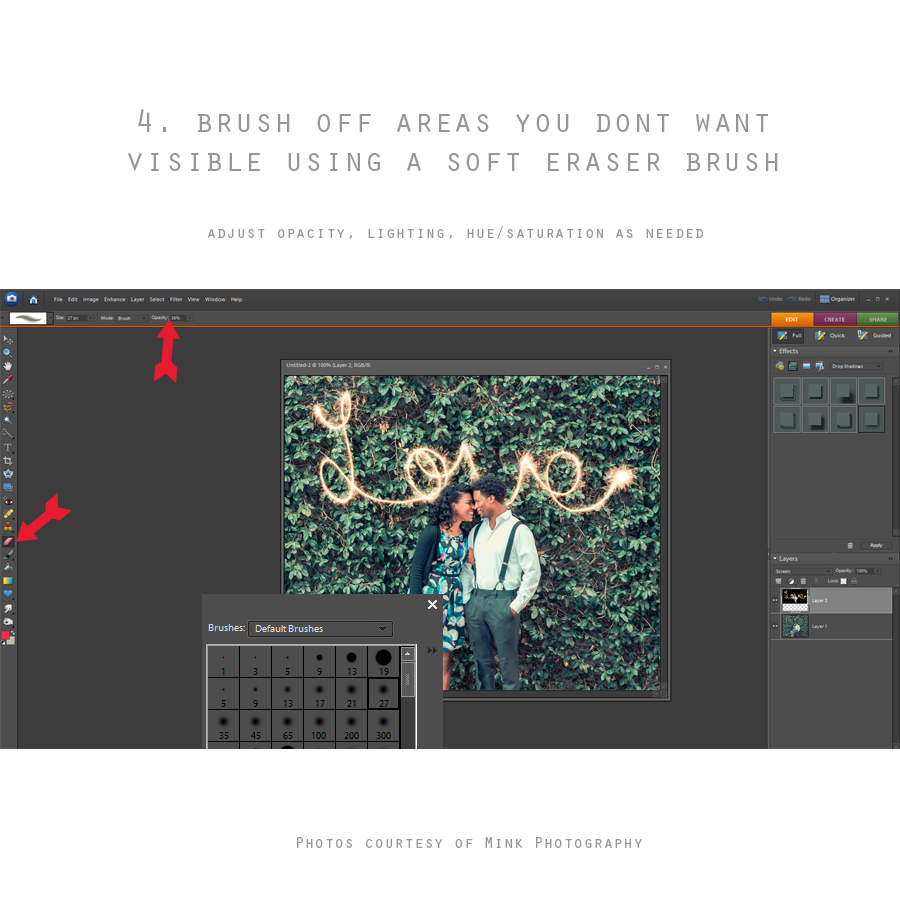
5. You’re done 🙂
See our example below. Feel free to tweet your creations and tag @Squijoo on Twitter. We’d love to see!